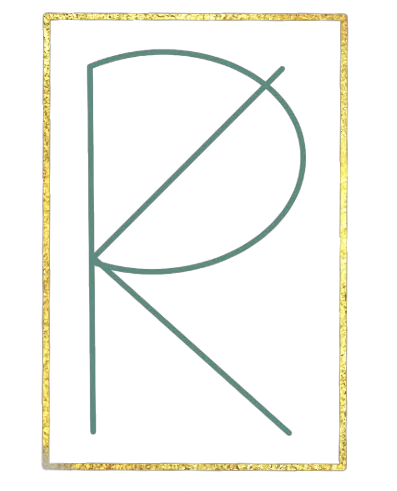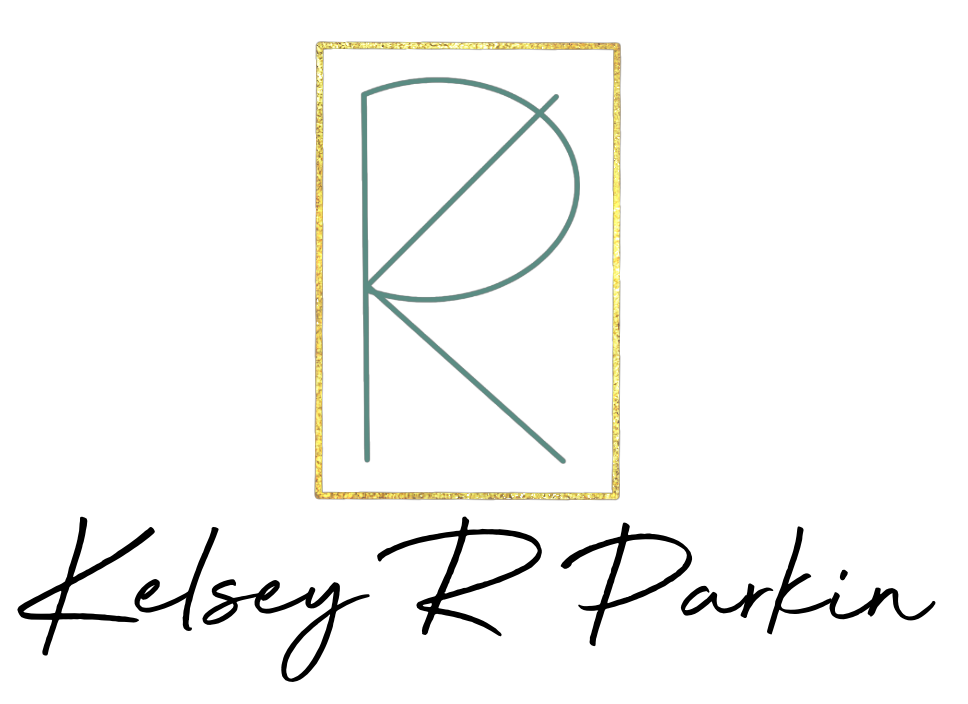Blog
Resources at Your Fingertips
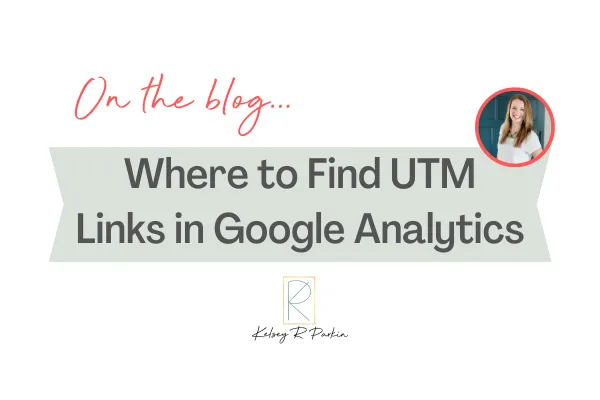
Two Easy Ways to find a UTM Link in Google Analytics
Finding UTM Links in Google Analytics
If you’re not using UTM tracking as a part of your marketing measurement strategy then you’re missing out on a gold mine of data. Using UTM tracking opens the doors to understanding your traffic and the effectiveness of your marketing.
If you’re reading this and thinking, what on Earth is UTM tracking, start with this post. I also have a bundle of 3 resources that can get you on your way with UTM tracking. You can find that here.
How to Find a UTM Link in Universal Analytics?
Once you start using UTM links as a part of your marketing measurement plan, you’ll want to be able to analyze the effectiveness of your marketing efforts. We will cover two different ways you can analyze your traffic based on the UTM links you have put into place.
How to Find a UTM Link in Universal Analytics?
This is where UTM tracking gets really exciting! Let’s say you just launched a course and you have been marketing it on various social media platforms. If you were diligent and consistent about your UTM links, you can see which platform is performing the best. To find this information in Google Analytics, on the left-hand menu do the following: Acquisition → Campaigns → All Campaigns
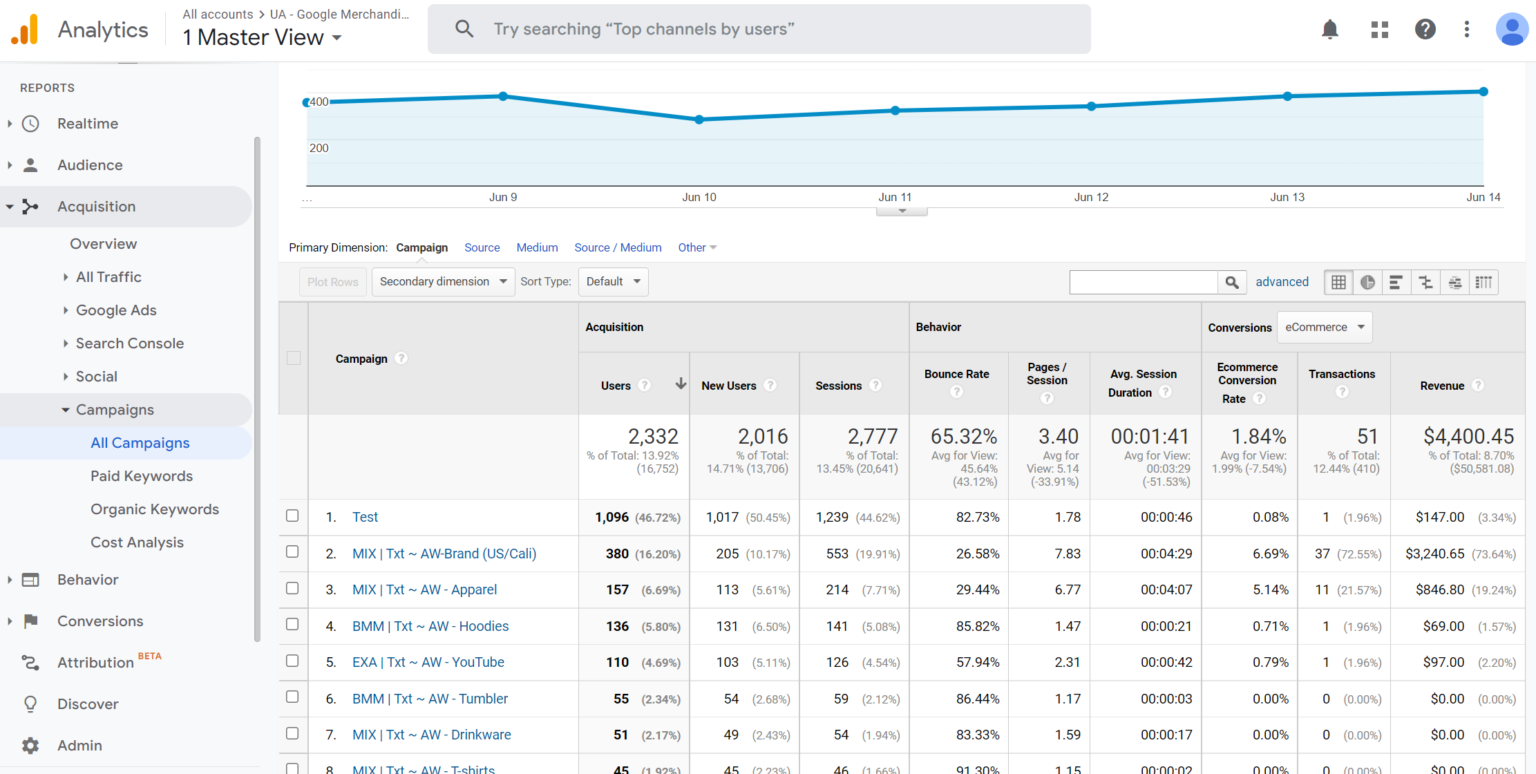
This will take you to all of the campaigns you currently have UTM links for. Remember a campaign is the purpose of the link. The product and offer you sending traffic to.
Once you get on the page, you can select the desired campaign you’d like to learn more about. From there, it will break down which sources are sending the most traffic for that specific campaign. For example, in the image below, most of the traffic is coming from Facebook Ads.
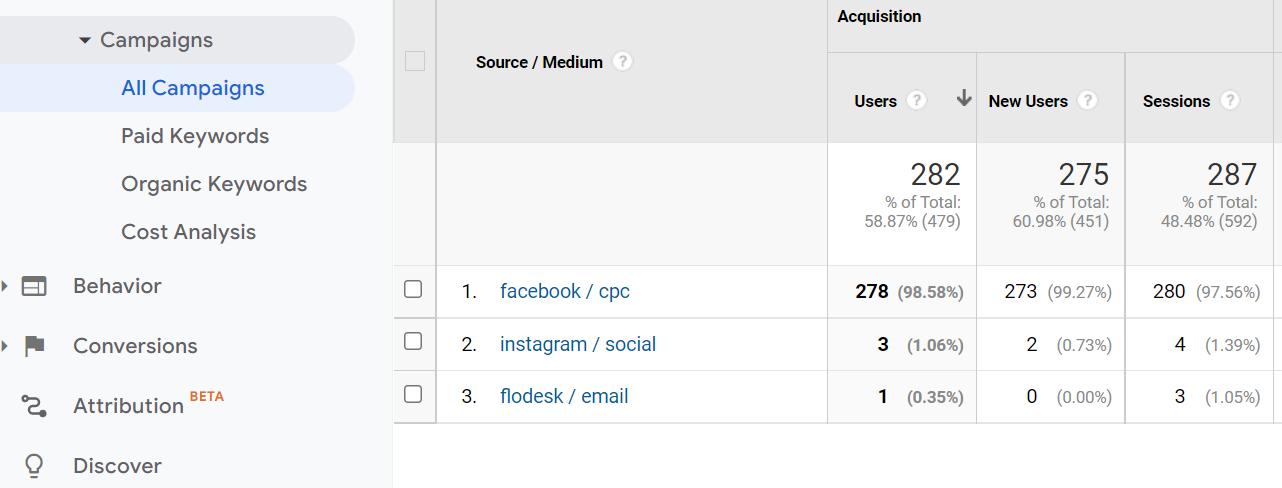
To Dig Deeper into your UTM Tracking
To do some more digging into your marketing effectiveness via UTM links, on the left hand side of the menu do the following: Acquisition → All Traffic → Source/Medium
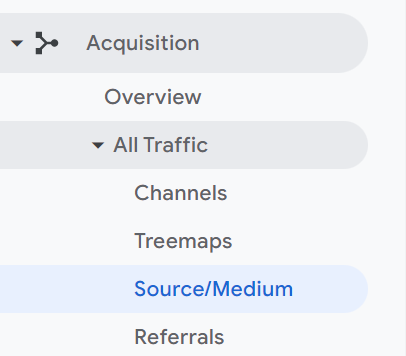
*Fun fact, the Source/Medium report is a very powerful report and you can find great information there! This will pull in the Source and Medium of your UTM links.
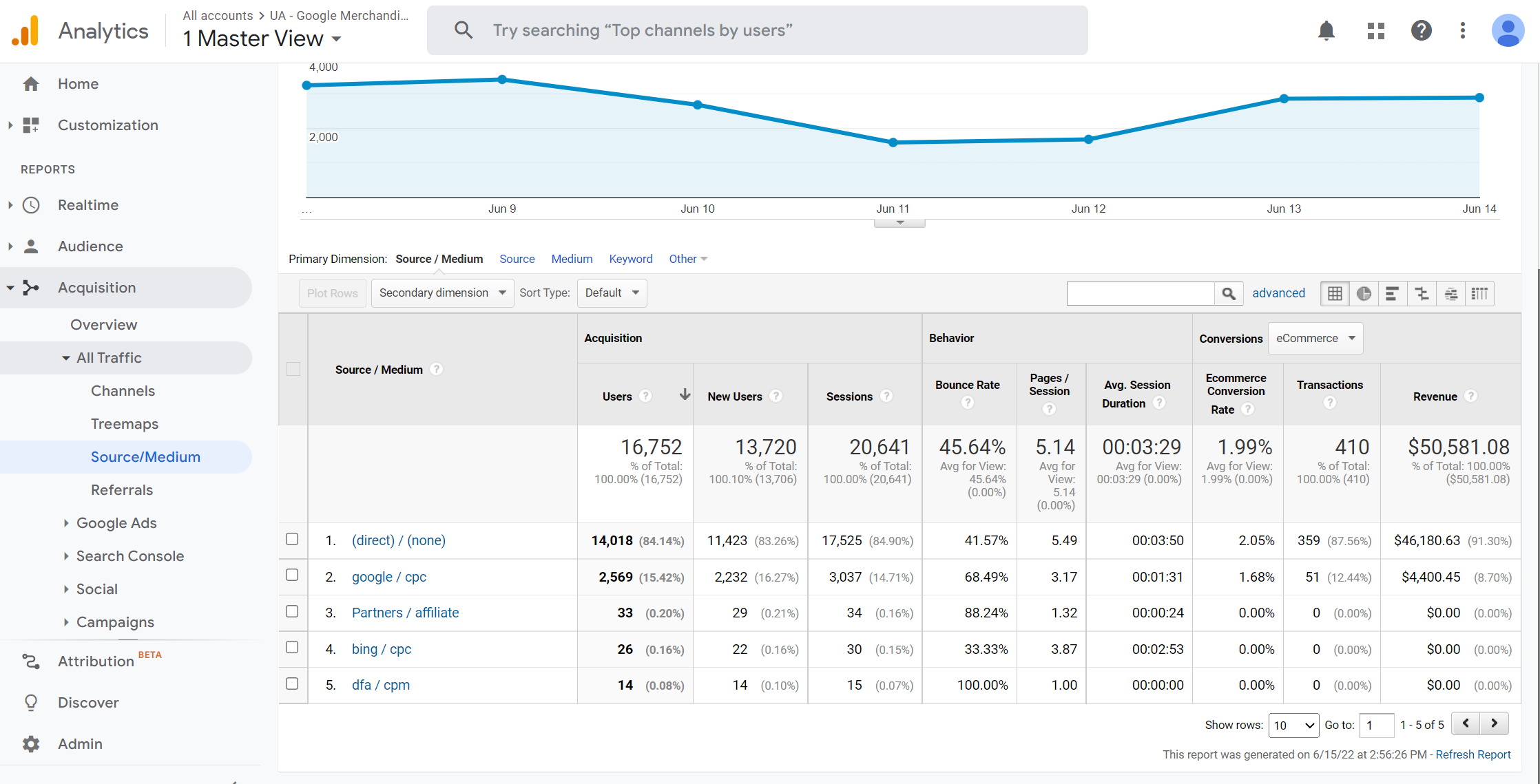
From there you will see a drop down menu called, “Secondary Dimension.” Using a secondary dimension will allow you to filter the data further based on the field you select.
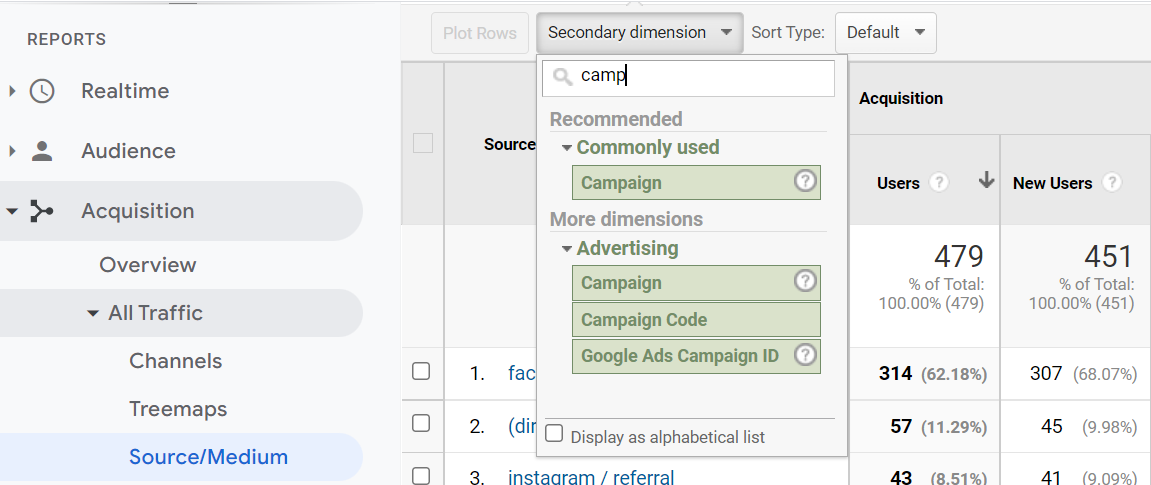
To find more information enter the following in the search box:
For UTM Campaign = campaign
For UTM Content = ad content
For UTM Term = keyword
How to Find a UTM Link in Google Analytcs-4?
Finding your UTM links is a bit different in Google Analytics-4 (GA4). Once of the easiest spots to find your UTM link is under the reports area. This may look a bit different depending on the focuses areas you selected while creating your GA4 account. However the main thing you want to look for is the Traffic Acquisition report.
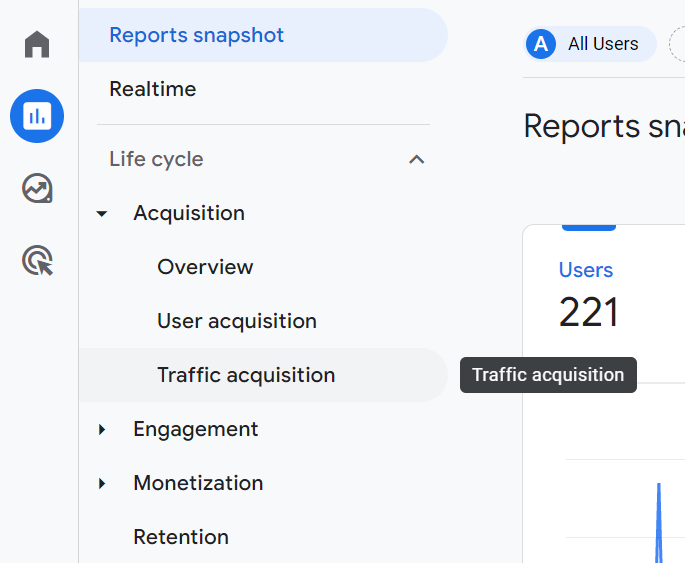
From here it will open up this report. You can see in the top left corner, this table defaults to using Session Default Channel Grouping. Click on the arrow and a dropdown menu will appear. From there you can select Session Source / Session Medium to see more information about your UTM links.
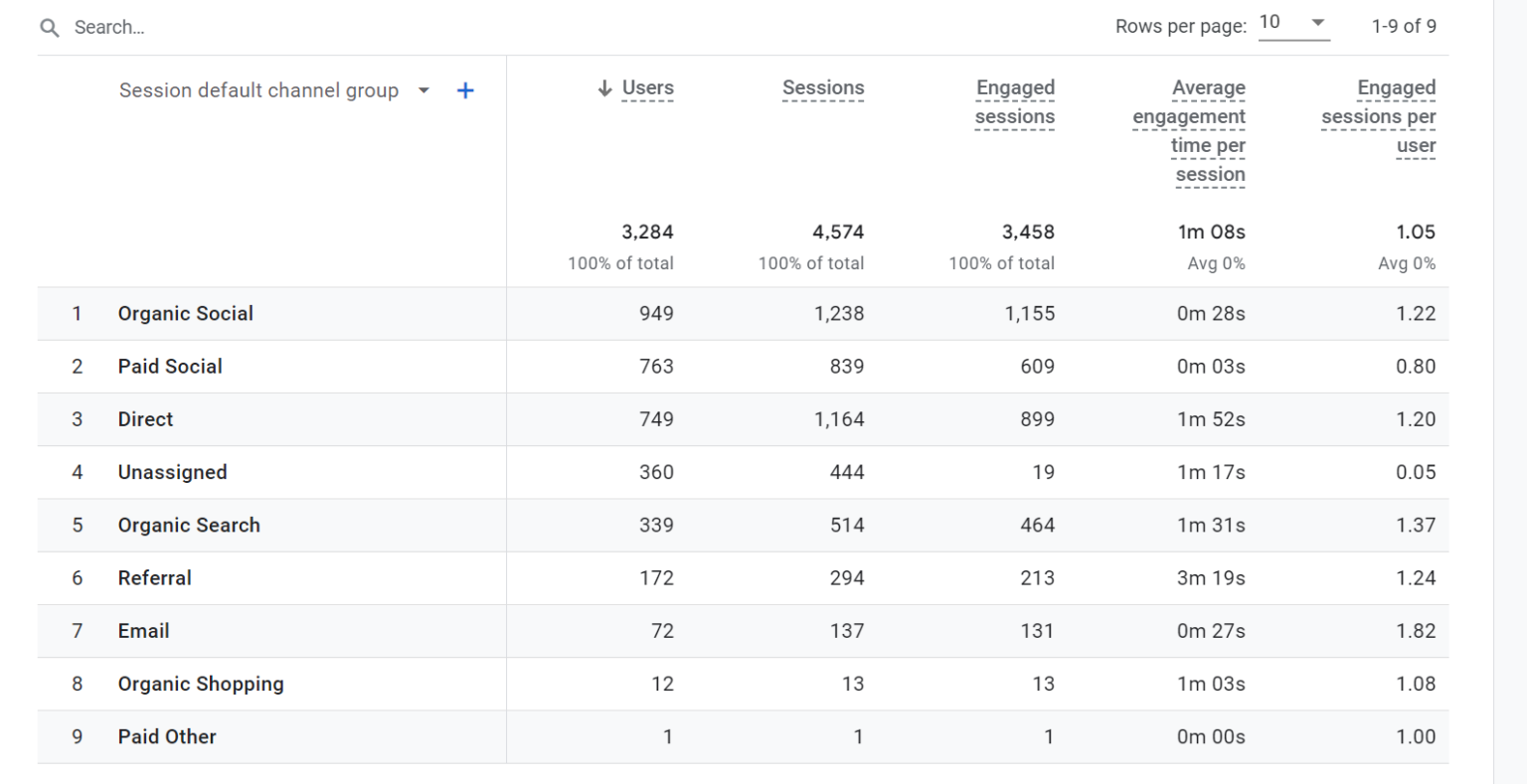
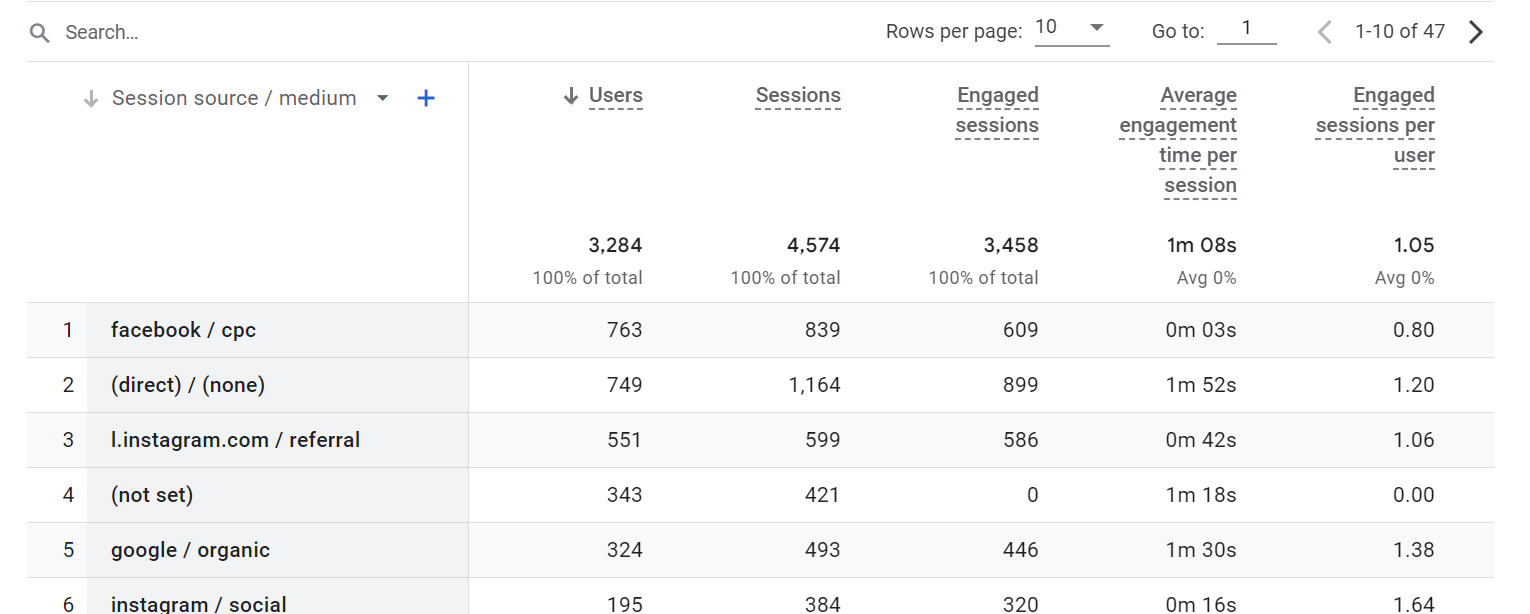
To add in Session Campaign click the blue plus sign in the top left corner. This will open a search box, where you can search for campaign.
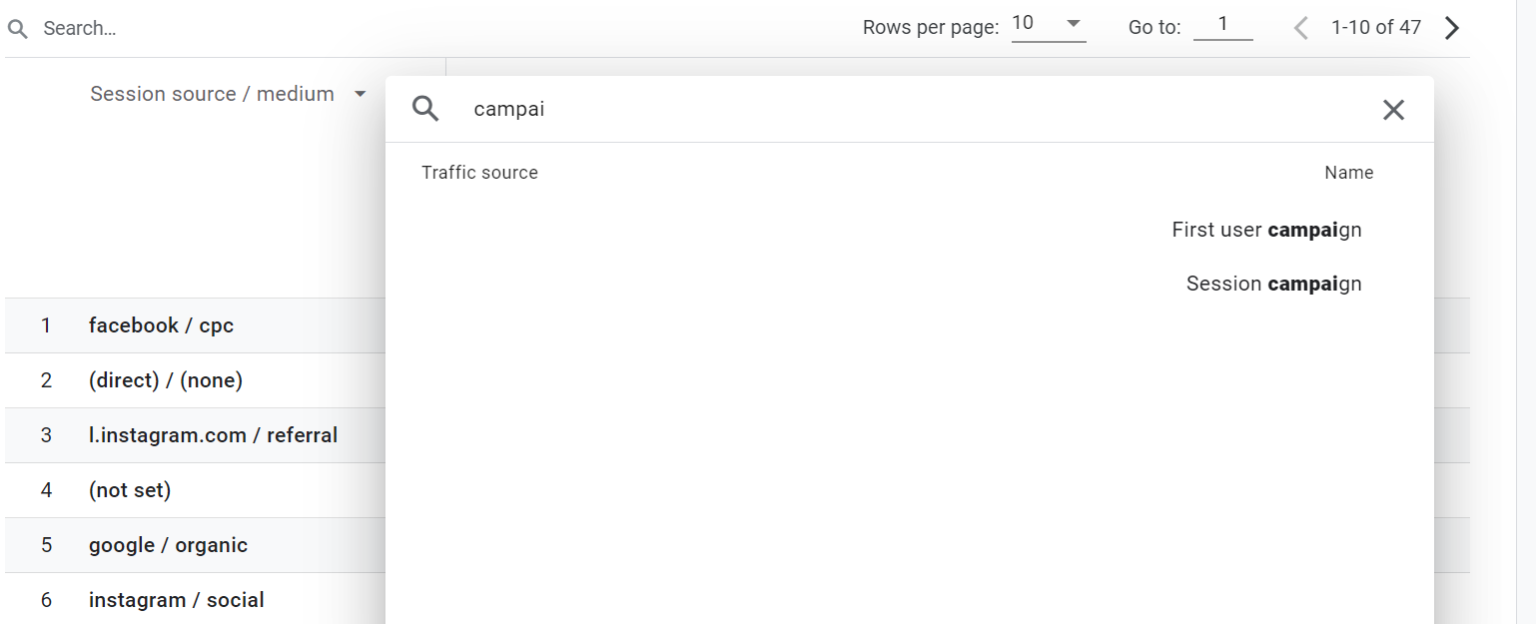
There you have it. The two easiest way to look up analytics brought in from your UTM tracking. Using these two data strategies will broaden your ability to understand what is and isn’t working in your marketing.
For more tips and tricks, check us out on Tiktok.
Would you like to start a project with us?
We will help you capture, organize, track and report your data effectively, so you can identify gaps in your business.
Additional Resources
About Us
We crunch the data so you don't have too. Have the data that helps you understand what is moving the needle in your business. If data overwhelms you, we support in finding the story in your data, so data become meaningful for your business.